Finding a task management app that appeals and blends in with your working style can take quite some time. At some stage you have to make a choice, stick to it and make it work. Unless, of course, you really enjoy exploring new productivity apps. I find it fascinating that developers come up with so many different approaches to the questions of what do I want/have to do and what is the best way for planning and keeping track of all these activities.
While I have settled upon Omnifocus as my preferred task manager, I am virtually always exploring one or two other apps at the same time. Right now, I am tinkering with asana and Donedesk (if you subscribe to my blog you will be notified by email as soon as the respective reviews go live). Part of the attraction of entering tasks in a brand new app is the sense of exploration, coupled with a feeling of control: those first fifteen tasks stand there, neatly lined up, tagged and prioritised. They signal the new you, who will wake up clear-headed, have days of stellar achievement and seemingly effortlessly accomplish life goals… Any new app feels sleek and fast, like a regatta boat. By contrast, your trusted old task manager, with its hundreds of tasks collected over the years, can seem like a lumbering nineteenth-century frigate returning from a long ocean voyage, slowed down by the shroud of built-up seaweed on its keel.
It is not a fair comparison of course. Most promising new apps start revealing their flaws or limitations once you have used them for three or four weeks. For me, my ongoing struggle with Omnifocus has been how best to filter the multitude of my tasks in the absence of tags and using only the tools that are provided in the app: perspectives, start dates, due dates and flags. In this post I want to share my learning and workarounds with you in the hope that you will try, or stick with Omnifocus, which I consider the best productivity app around for Mac users. I am not in any way associated with the Omni Group.
If you are not a Mac user, or you want to look further afield, I recommend Priacta’s interactive table comparing productivity apps that are compatible with David Allen’s Getting Things Done® (GTD)® approach.
Omnifocus comes in three versions: a desktop version for the Mac (1.10.3) and excellent versions for the iPhone (1.15) and the iPad (1.6). The three versions work very well together, syncing via the Omni Sync Server, WebDAV or Bonjour. The mobile versions have some features (such as calendar integration) that are not available in the desktop app.
My top 10 tips for taming Omnifocus are:
1. Use the power of the inbox. Omnifocus was designed with the GTD® approach in mind and its inbox is a fantastic tool for the collect phase. I use it all day long for capturing new tasks, ideas, reminders. At the end of the day I work through the inbox, completing tasks that take two minutes or less and assigning a category, context, expected duration and start date to all others. Assign a due date only for tasks with a real deadline (such as a due date for a job application or a bill payment). I do not use any other reminder app; if it is a task, it is in Omnifocus. This is the heart of GTD®: using a single trusted system.
2. Link your Evernote documents to tasks in Omnifocus. Like millions of others, I use Evernote as my default app for capturing information. If one of those notes requires action, I will copy the note header and paste it as a task in Omnifocus to maintain the integrity of the trusted system. I then right-click on the note in Evernote and select ‘copy note link’. Paste the note link into the notes field of the Omnifocus task and when you are ready to complete the task, you can bring up the Evernote document by clicking on its hyperlink.
3. Put projects on hold for a while. One of the things to consider during your weekly GTD review is whether a project can go on hold for a while. Yes, you really need to renovate that bathroom, but how much time will you realistically be able to devote to that project, what with a conference next week and your daughter’s birthday the week after? By reviewing your ‘time budget’ and placing projects on hold you can drastically reduce the number of tasks on your horizon.
4. Use start dates to defer tasks that you are not quite ready to tackle yet; and change the start, rather than the due date, date to postpone tasks. Many apps focus on the due date and assume that the date on which you entered a task can serve as a start date. This is not always appropriate. Omnifocus gives you five dates, of which you control only two: the start date and the due date. The other three dates are generated by Omnifocus and very useful from a tracking/accountability perspective: they show you when a task was added, changed and completed. I enter a future start date whenever that is appropriate. The task will then show up in my list of remaining tasks while not cluttering up my list of available tasks. If I need to postpone a task, I defer the intended start date rather a fictitious due date. This means I do not have to juggle aspirational due dates all the time or face a sea of red. If a task does turn red, I know I am about to miss a genuine deadline.
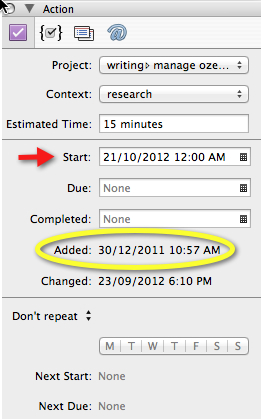
The Omnifocus inspector still shows when I added this task. Deferring the start date is preferable to clogging up your task list with ‘active’ tasks for which you have no time and with aspirational due dates, which then have to be managed.
5. Use due dates only for immutable deadlines. I do not want to labour this point, but this was one thing I did wrong when I first started using Omnifocus. It was not unusual for me to have 20+ ‘overdue’ tasks when in fact the only deadline that had not been met was one based solely on my expectations. If you overuse due dates, the concept becomes meaningless and you are likely to feel disheartened rather than encouraged when your task list turns red.
6. Use no more than seven flags to identify next action priorities. Using due dates judiciously will provide you with one stream of tasks that is largely reactive in nature, as it is generally based on deadlines set by others. I use Omnifocus flags to identify my own priorities, the tasks I want to work on next. Like due dates, flags should not be overused. I have found that selecting seven tasks works best for me: the list is manageable, providing both choice and a chance of success. If you run out, you can always go into project or context view and flag a few more. The iPad screenshot below shows the proactive stream of flagged tasks and the reactive stream based on due dates.
7. Learn how to use and create perspectives. Omnifocus lets you group, filter and sort task lists by a number of criteria, such as task availability or duration. These views are called perspectives. Omnifocus comes with some pre-defined perspectives (such as due or hotlist), but you can also create and save your own perspectives. You can experiment with the grouping, sorting, availability, status and duration settings in the view bar above the task list until you find a view that is useful. Go to the menu bar and select perspectives > save window as > new perspective. Creating an informative perspective can be a bit of trial and error, but you should feel confident to experiment. I shied away from perspectives for too long and that limited the usefulness of Omnifocus for me. When I finally started playing with perspectives I created a few real duds, as well as some views that already existed… Just delete what does not work.
8. Create project templates. Recruiting staff, invoicing a client, publishing a newsletter, baking bread, packing for a holiday—many of the projects we encounter are procedural and repetitive in nature. You can easily save your project in Omnifocus as a template for future use. Read my post on creating a project template in Omnifocus for further information about this major time saver.
9. Cheat #1: add your own tags to the task description. Omnifocus does not have tags. Unless you add them in, that is. Add #urgent or #this week or #1 or whatever you fancy to the tail end of your task description and you will be able to do a search based on tags. Not the most elegant approach, but it works. Make sure that you select the entire library or you will be searching the currently selected folder only.
10. Cheat #2: create a panic folder. Hm, this is not GTD® I think, but it works. Maybe no system is perfect unless it also contains an aspect of its own negation? ‘There is a crack in everything‘, wrote Leonard Cohen, ‘that’s how the light gets in‘. Sometimes things get so frantic that there is no time for calmly considering projects or contexts. That is when I use my panic folder—an empty project that I can use as a scratchpad. You work in the panic folder until things subside enough for planning to be able to resurface. You can of course use the inbox for these impromptu demands, but if your inbox is already cluttered you sometimes just need a clean slate. I occasionally also use my panic folder as an overload folder, when I want to free up my precious Omnifocus flags without losing track of the priorities I had just identified.
If you would like to peruse additional resources about Omnifocus I can recommend the following:
- Asian Efficiency: Using Omnifocus. A series of 10 online articles.
- Dr Kourosh Dini: Creating flow with Omnifocus. A comprehensive e-book that can take your mastery of Omnifocus to the next level.
- Dr Kourosh Dini: Using Omnifocus and mastering productivity. Extensive list of screencasts and other resources about Omnifocus.
And to the folk at Omnifocus: congratulations on a fantastic product and, for the sake of ongoing quality improvement: it would be great if version 2 of Omnifocus had tags and multi-coloured flags!
Please let me know whether these suggestions were of use to you. Or maybe you have developed some handy workarounds of your own? Let us know.


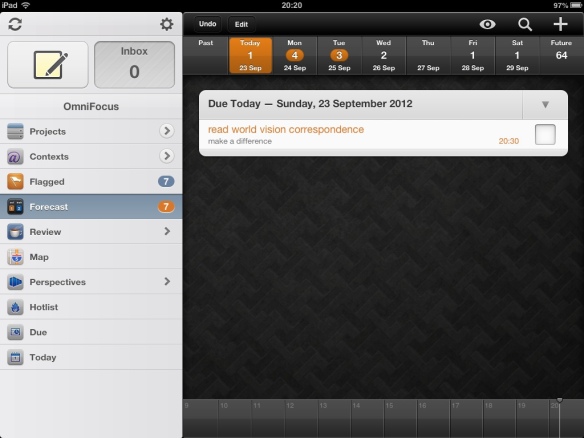
Pingback: 8 tips för att tämja Omnifocus - Produktivitetsbloggen
Great tips!
LikeLike
Really great tips.
Something to keep on my Instapaper to read and think if I’m doing things fine.
Thanks.
LikeLike
Thanks for the feedback – much appreciated.
LikeLike
Wonderful tips, ozengo. Very clear and well prioritized. I like the one about not putting due dates until really necessary, removes the clutter
LikeLike
Thank you for leaving a comment; I am glad you found the post useful.
LikeLike
Thank you so much for this post. The tips on getting the most out of Omnifocus are incredibly helpful for me. I found your blog while searching for help with a specific Omnifocus problem. I’ll now read your other entries with interest.
Thank you once again.
LikeLike
Thank you for the feedback; much appreciated!
LikeLike
Pingback: set up a ‘waiting for’ perspective in omnifocus | purplezengoat
Pingback: Getting Things Done