The first principle of David Allen’s Getting Things Done™ (GTD™) approach to task and project management is that you should capture every task or project that comes into your head in what he calls a trusted system.
For me, Omnifocus has provided that trusted system since 2009 and the rollout of Omnifocus 2 for iMac in June 2014 has further strengthened what was already a powerful, versatile and reliable app. The two most compelling features of Omnifocus 2 for desktops are the review function and the Forecast view—both adapted from the groundbreaking iPad app.
The downside of following the great GTD™ guru’s advice to the letter is that you end up with a lot of ‘stuff’ in your trusted system. My Omnifocus file typically holds around 700 entries in some 60 projects. Not all of these are to–do items in the narrow sense: some ‘projects’ contain lists of books to read, movies to watch, places I’d like to travel to. Including these makes the file bigger, but also ramps up the fun factor: I do not just fire up Omnifocus when there’s another bill to be paid…
So read on if you are interested in the strategies that I have developed to manage a high volume of tasks in Omnifocus 2.
If I were to run my 700 tasks through a priority matrix they could probably be triaged as follows:
- urgent and important: my top priorities—an estimated 5% of tasks
- urgent but not important: other people’s priorities—around 15% of tasks
- important but not urgent: my priority tasks—around 20% of tasks
- not important and not urgent: routine or low priority tasks and non-action items (such as lists)—around 60% of Omnifocus entries.
Omnifocus provides a number of tools that effectively let you manage each of those categories:
- urgent and important: due dates, forecast view, focus view
- urgent but not important: due dates, forecast view
- important but not urgent: flags, defer dates, focus view, weekly review
- not important and not urgent: defer dates, place project on hold, weekly review.
I want to show you now how I draw on those tools in managing the high volume of tasks in my Omnifocus file.
Strategy 1: use due dates sparingly
Only use a due date for a task that has a deadline in the outside world rather than in your head. A due date will typically be required for non–negotiable and date–specific tasks, such as bill or contract payments, travel arrangements or critical path items in project management.
If you use due dates for ‘aspirational deadlines’ you will clog up and devalue the Omnifocus ‘forecast’ view and give yourself a lot of extra work in the process. You will see several tasks turn red every day for no other reason than that you thought you would have completed them by today, and without any real consequence other than perhaps a slight dip in your self–esteem. Worse, you may overlook a genuine deadline as you get used to all that red in the forecast view…
Strategy 2: place projects on hold and defer start dates
If an estimated 60 per cent of my tasks are not very important and not really urgent, that means that I would have to plough through some 420 tasks in my regular GTD™ review for very little purpose. So how can we deal with all this lead in the saddle bags?
Firstly, use your regular GTD™ review to place ‘on hold’ any project that you will not be working on for some time. For example, I am contemplating a trip to Europe in 2015 or 2016. While it can be fun to dabble in some early planning, I do not need to see that project on a weekly basis. I can increase the frequency of the OF automatic review cycle to two or three months, or just place the project on hold.
In many other leading productivity apps, those 420 low priority tasks would always be in view. Fortunately, Omnifocus lets you specify a start date for a task and allows you to differentiate between ‘available’ and ‘remaining’ tasks. You can defer a task’s start date in order to remove it from view until some bring–up point in the future.
For example, I need to fire up a mothballed 2006 Windows PC in order to retrieve a couple of files that may still be relevant. Technically, that task is available today. However, I know I do not want to do this task right now or in the foreseeable future as there are more pressing priorities. With just one click on any Omnifocus platform (desktop, iPad, iPhone) I can defer that task for a day, a week, a month or a year or more, thereby relegating it from ‘available’ to ‘remaining’ tasks.
The screenshots below show ‘available’ and ‘remaining’ tasks for my subscriptions ‘project’. Omnifocus lets you hide non–urgent tasks from view.
Strategy 3: combine flags with deferred start dates
The strategies above have focused on the 20% urgent and the 60% low priority tasks—the reactive and the sedative… What about the proactive, the 20% of tasks that reflect my real priorities? How can I make sure they do not get lost in the large OF file, or passed over because they are not urgent?
The answer is flags. They only come in the one colour (orange). Omnifocus tasks cannot be allocated a priority rating, have no tags and can only be allocated a single context. Flags, therefore, have to be used judiciously, as they are your primary tool for, well, flagging, what is important to you.
Despite this, flags, like due dates, have to be used sparingly. I don’t know about you, but any more than seven or ten flags on the screen and my eyes glaze over and I feel my energy draining away. Yet if I unflag clear priority actions I know I will have to go hunting for those items again in a few days’ time.
The solution that I have developed is to combine flags with deferred dates. I flag what is important to me right now and what needs doing soon. I then review my flagged list at the start of every day and ‘demote’ flagged items by deferring them by a couple of days or a week, as appropriate, until I have a viable, manageable list of priorities for the day. Because the deferred tasks retain their flag I will not lose sight of them: they will pop up again soon; and if I need to see them earlier I can easily see my full list of priorities by switching the ‘flagged’ view from ‘available’ to ‘remaining’ tasks.
Strategy 4: switch from weekly to regular reviews
A key parameter of David Allen’s GTD™ approach is the weekly review, where priorities are reviewed and tasks added, rephrased or deleted as necessary. It is a sound concept, and I would undertake a weekly review if I were using a different task management app. Omnifocus, however, lets you specify a review frequency for each project and alerts you when the next review is due. I review some of my projects on a weekly basis and some on a less frequent cycle. I also do not have a set day for reviews, so that on most days between one and five projects come up for review. I much prefer this to doing a massive weekly review of all my projects. I believe this approach is true to the spirit of the GTD™ review. The main advantage of spreading the review process is that I can look at each project afresh, genuinely reviewing each task, every project step. If I am not in the mood for a daily review or do not have the time, the list of projects to be reviewed just gets longer. No harm done, and better than rushing mechanically through an endless list. GTD™ is designed to help us and the Omnifocus automated review system brings us just another step closer to frictionless productivity.
Strategy 5: use Omnifocus perspectives
Perspectives provide yet another way to arrange and view the data in your Omnifocus database. Perspectives used to be regarded as a mysterious and rather daunting feature of Omnifocus 1. In version 2 they have been demystified and incorporated into the navigation pane on the left. Six perspectives are provided by default: Inbox, Projects, Contexts, Forecast, Flagged and Review. Two other standard perspectives, Completed and Changed, can be called up temporarily in the sidebar. The ‘Pro’ version of Omnifocus 2 allows you to develop your own custom context–based perspectives. My favorites so far are Done Today, New Tasks, Quick Jobs and Waiting For.
The screenshot below shows how I have set up my Waiting For perspective:
Omnifocus remains, in my view, the best personal task and project management app around, unless you are a Windows user or have a need for team collaboration features.
Visit the Omnifocus website for details of cost and technical requirements.
Thank you for reading this post. I hope you have found my suggestions useful and I would love to hear from you. What strategies do you use for dealing with a large volume of tasks in Omnifocus 2?


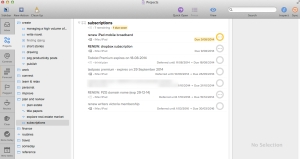


Very good post that can relate to any task management routine,not being dependent of using Omni Focus or not. Myself I’m a mover from OF to Todoist because of my smartphones and tablets that are Androids.
Your advice can easily be adapted with Todoist, hence the perspectives that still is the greatest function in Omni Focus.
Ive stopped hoping they’ll ever write for anything but OS X and iOS….
Thanks for a very good post!
LikeLike
Thank you for your comments, Dragan!
LikeLike
Great article again that addresses the challenge in collecting (and managing) everything!
With any task/project system, as it grows in size it becomes too complex and it’s easy to get to overwhelm. I’ve used OF, Zendone, Todoist and Nozbe and get to the same place of overwhelm and confusion of what to do next with a huge number of tasks and projects. Your strategies here can reduce the problem for each of these systems.
I have personally jumped off the task managers altogether and now am focusing 100% on Evernote. I’ll see if I can adapt your strategies there too as I have found a perfect partner in Sunrise app (calendar), integrating directly with Evernote.
Thanks again,
Michael Potter
LikeLike
Thanks for your comment, Michael, and good luck with your Sunrise/Evernote combo.
LikeLike
Interesting post, I need to work on better perspectives and I like how you are using flags. I haven’t implemented that much at all. I do find it amusing that you consider 60 projects a lot though, I’m usually running with between 200-250 active projects and around 500 available actions. I currently have abut 900 projects in my system total including on hold and pending projects. I do not include my books to read or movies to watch or other similar lists in that count. I can’t imagine trying to manage this volume in any other tool and Iv’e tried a bunch of them.
LikeLike
Your comments reminded me that I should have included templates as yet another strategy for dealing with volume. For an older post see https://purplezengoat.com/2012/04/17/set-up-a-project-template-in-omnifocus/
LikeLike
Good point, I have an entire folder of template projects, things I know will come up again and again that are very similar. I clone one to make a new version and tweak as necessary for the new situation.
LikeLike
Hey Ozengo, for Windows/Team — have you ever taken a look at Priority Matrix apps, which itself enforces the 4-quadrants you described in the very first place. Whats your thoughts on that?
LikeLike
Priority Matrix is on my list of apps to check out, Hai.
LikeLike
Reblogged this on K K Soft Systems !.
LikeLike