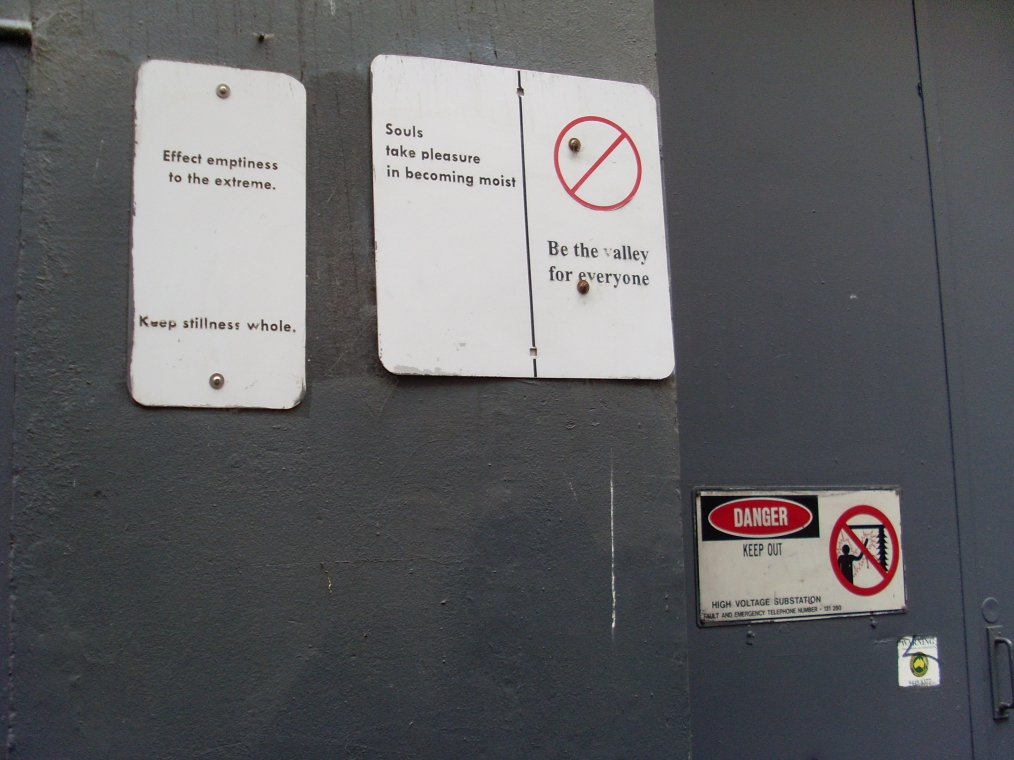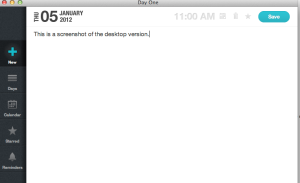Monthly Archives: January 2012
newbie guide to digital self-publishing
My first experience with self-publishing was in the early 1970s. Think Jethro Tull and corduroy flares. I had written 30-odd poems and an uncle who taught young people with learning difficulties had run them off at work on a stencilling machine. His charges had created a rather lurid psychedelic pattern of bright red and teal blobs for the cover design. It had no discernible link to the contents of the slim volume, except that, like my poetry, it was a bit all over the place. It was all very high tech and professional, at the time. Distribution proved another challenge. The first five copies were easy of course (thanks Mum). As none of the local bookstores were interested, I ended up peddling my poetry at the end of pop concerts. That sort of worked, as people were generally in a good mood. I would target couples, handing a sample copy to the girl. If I was lucky she would say something profound like ‘oh, poetry’ and look up at her beau. The guy would then buy a copy, mainly to get rid of me I think. At least in those days you didn’t have to compete with long-stemmed roses. I think I sold some 60 copies and gave away another 25 (out of a print run of 100 copies).
Fast forward a couple of decades and I am once again contemplating self-publishing. This time, the whole publishing industry is in turmoil, with book store chains collapsing faster than you can say incunabulum. The likelihood of an unknown author landing a commercial contract for a novel is way outside the probability curve; just about as plausible as someone completing a PhD thesis on the Afghan Navy.
Yet, in a sweetly ironic way, the factors that led to this state of affairs, such as globalisation and the digital age, also contain solutions for aspiring authors.
I decided to ramp up my writing this year, as I have spent too much time on other people’s priorities and life is short. I also started thinking about publishing again and felt bewildered. Sure, I had downloaded and read e-books, but had never thought about them from an author’s perspective. Do you just upload a Word file? What about copyright, plagiarism and piracy? How could authors possibly survive with novels priced from $0.99 on Amazon?
I started googling and felt incredibly lucky that one of the first resources I came across was David Gaughran’s blog: Let’s get digital. How to self-publish, and why you should. The blog contains a wealth of information, including a link to David’s 180-page Let’s get digital guide published in July 2011.
The first part of the guide starts with an overview of the publishing industry in this era of digital revolution. David believes that ‘print is doomed’, bedevilled by rising costs, fewer outlets, short sale timeframes and reducing market share. The e-book, by contrast, will profit from an upward spiral driven by growing acceptance, low production costs and the capacity to maintain backlists almost indefinitely. David debunks a number of myths about self-publishing and shows, for example, that a self-publishing author can recoup production costs and earn royalties comparable to the advance offered by trade publishers.
The second part of the guide provides an overview of the self-publishing process. David explains how you can prepare your e-book for submission to different publishers (such as Amazon, Barnes & Noble and Smashwords) and emphasises the need to engage professionals for final editing and the book cover. He canvasses a number of pricing strategies and explains how you can use blogging and social networking to develop a marketing strategy that can continue to drive sales.
The third section consists of testimonials of more than thirty writers who have gone down the self-publishing path; and a final section provides advice on a range of issues including international markets, short story publishing and a list of writing resources.
This comprehensive guide testifies, not only to David’s professionalism as a writer, but also to his generosity of spirit in sharing this valuable resource – the product of hours of hard work – as a free download with anyone interested. As a fellow writer I seriously ask anyone downloading the guide to make a donation to David (there is a link to his PayPal account). The price of a long-stemmed rose maybe…
keeping a journal with day one
Write frequently, and it will become a habit. Words will queue up helpfully in your cortex to help you express thoughts with precision and poise. Hm, that’s the idea anyway. I certainly value any app that helps me to maintain my writing routine.
A program that I now use on a daily basis is day one, which comes in an iPad/iPhone ($1.99) and a mac desktop ($10.49) version. The screenshot below is from the desktop version.
I find the clear and crisp layout stimulating, but that’s a personal thing. Entries are automatically date stamped but you can also make an entry retrospectively. Clicking on the ‘days’ link in the navigation pane brings up a nicely laid out list of dates with a preview of the entry for each date. Clicking on the ‘calendar’ view brings up a monthly view, highlighting the dates that contain an entry. Hovering the mouse cursor over a date brings up a callout box showing the entry for that day. It is very easy to set up a reminder, which will gently nag you into persisting with your creativity.
Both versions can be password protected. They synchronise fast and reliably via dropbox. Entries can also be emailed or tweeted from the iPad/iPhone version.
I have started writing a novel and use scrivener for that project – it is a fantastic program that I will review in a separate post. As I work full-time, I can work on my novel only sporadically and I find day one a stimulating program that helps me to maintain my skills in between those precious longer bursts of writing.
the ten apps of the high-functioning iPad
Over the past few months several colleagues have approached me after they had bought an iPad. Having just shelled out for their shiny new toy, they were in ‘what now’ territory, that electronic no-man’s land between cupertino packaging and a fully customised device. Some had seen me use outliners and project management software (Merlin 2) and they were keen to start using their new acquisition in the work environment. But what to buy; and how to find good stuff on that seemingly bloated app store?
Everyone’s needs are different (truism alert, ozengo), but the following apps would provide a good start for many users who are keen to use an iPad in the workplace. Please note that I am just an ordinary user, not an expert, and that I cannot accept any liability for any adverse consequences resulting from people using any of the apps listed below (such as the IMF accidentally switching to the drachma, or worse).
- Dropbox. An online file management system. Key documents uploaded to Dropbox are available across all your nominated computers and devices. Fast, reliable and free (up to 2Gb, with the option of paying for more storage). The most efficient way of getting files on and off your iPad – a must-have.
- Evernote. Write notes or capture them in a variety of ways (photo, email, audio, web-clipping). Your notes can be tagged, organised by category and shared across devices. Excellent search function. This incredibly robust and versatile app is another must-have on every iPad and desktop. The basic version is free.
- Pages. Apple’s word-processing software, beautifully adapted for the iPad. Use Dropbox and/or email to transfer files back to your desktop. This app handles basic Word documents and costs around $10 – check the iTunes app store for details. A cheaper alternative is PlainText, a beautifully designed free app.
- Numbers. Apple’s spreadsheet software, again beautifully adapted for the iPad. The app handles Excel documents (at least the basic flat files that I use) and costs around $10 – check the app store for details.
- Keynote. An excellent presentation package. I use it to draft and edit swish-looking presentations (which I sometimes, reluctantly, have to convert to the drab corporate look). Like the other apps from the iWork suite this one costs around $10 – see the app store for details – and it handles PowerPoint files.
- iBooks. This excellent reader, which can be downloaded free from the app store, divides its ‘collections’ into books and pdfs. By going into your iTunes app and selecting ‘add to library’ from the file menu you can upload all sorts of pdfs onto your iPad. My iBooks pdf collection contains manuals, org charts and even a complete Act of Parliament. A favourite trick of mine is to upload my copy of meeting papers as a pdf. More often than not the papers are no longer required after the meeting and I can just delete them, helping to minimise my carbon footprint. If you need the capacity to annotate pdfs, you may want to consider iannotate ($10.49).
- You may need a task management app. I recommend Omnifocus (see previous post) if you are a Mac user or happy to use just the iPad and iPhone versions; GQueues if you need a browser-based app alongside your mobile devices or work in a Windows environment. Both apps are reviewed elsewhere on this blog.
- I use iThougthsHD ($10.49) as mind mapping/brainstorming software. Nice graphics, powerful yet easy to use and synchronises with Dropbox.
- Calling Soulver ($6.49) a calculator does not do justice to this multi-faceted app. It doubles as a currency converter and does all sorts of magical maths stuff that goes far beyond my needs and understanding. However, the most compelling feature for me is its customised buttons for percentage work (such as % of, % off, as a % of and others). You can also save the steps in your reasoning and calculations as neat little files that can be accessed from the navigation pane.
- Finally, every working boy or gal needs a good listing app, if only to combat listlessness in the workplace (groan – sorry). I use my checklists to keep track of committee members, meeting papers, recurrent processes, stuff to pack for conferences or site visits and the like. My favourites are Zenbe ($5.49) and CarbonFin ($5.49). CarbonFin is much more than a list program. It is a powerful outliner that can be used as a simple task manager, including basic project management tasks. It synchronises with a desktop version. In spite of this, I tend to use Zenbe more and it is always on my home page. I love them both.
Using the above apps (and MS-Project/Merlin 2) I manage to do all the work associated with three-day site visits for major review projects that I undertake as part of my job, leaving the laptop at home. I do chuck the wireless keyboard in my backpack if I expect to do a lot of word processing.
Update (21 October 2012)
Just a quick note to let you know that Zenbe appears to have gone out of business and that the app is no longer supported.