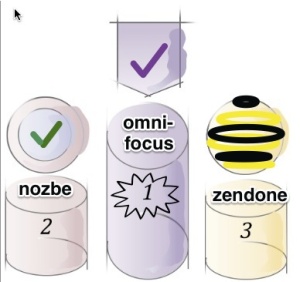 This is my second attempt at writing this post. The first time, in a quest for ‘objectivity’, I got bogged down in a treacly mix of scoring apps against criteria that were of my own choosing anyway. This time around I am opting for an unashamedly impressionistic approach: these are the task management apps I like best.
This is my second attempt at writing this post. The first time, in a quest for ‘objectivity’, I got bogged down in a treacly mix of scoring apps against criteria that were of my own choosing anyway. This time around I am opting for an unashamedly impressionistic approach: these are the task management apps I like best.
They are all compatible with David Allen’s Getting Things Done® (GTD®) methodology, capable of supporting basic to complex project management and with at least one mobile app (iPhone or iPad, ideally both). Despite meeting those criteria, Things, asana, FacileThings and several other pretty solid apps did not make the grade. Only ten apps will fit into a top–10 after all (I was reasonably good at maths at school).
My ranking is exactly that: a personal top ten, reflecting my preferences (I like a nice UI), my approach to productivity (David Allen’s GTD®), my hardware (I am a Mac user), my needs (as a sole operator I have no need for team collaboration features or enterprise–based software) and my experience (I have tested ~30 task management apps over the past two years).
Granted, my illustration is a bit of a spoiler, but please read on if you want to find out which other apps made it into my top ten. Continue reading


